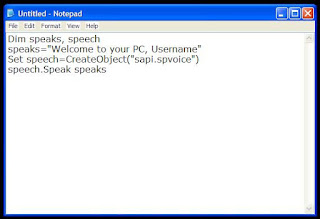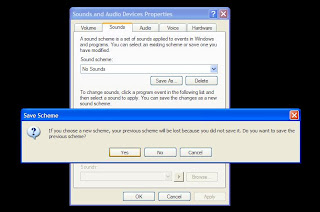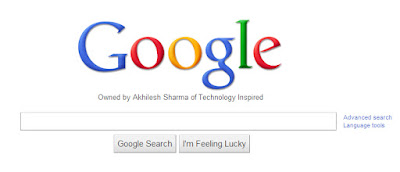Imagine a world where you are a God and have ultimate control on what
happens and more importantly, how it happens. Seems too good a dream.
Now it has come true, at least for the online world.
Using
this trick, you will be able to edit any webpage live in your browser
as if it was a Wiki and change the details according to your wish. Yes,
you read that right. You can edit Google or even Facebook
for that matter right in your browser and that too without requiring
any technical know-how or getting deep into hacking and cracking.
Here is an example picture demonstrating the Google Homepage edited by me to say that I own Google.
This is just an example. You can use it for anything like showing wrong
traffic stats or for fooling people by showing that someone said
something about them on Facebook or Twitter. It depends only on your
creativity. But I would advise you to stay ethical and use it for
entertainment purposes only.
(Mozilla Firefox does not support this. If you use Firefox, you can use
the bookmarklets given at the end of this post. If you use Google Chrome
and the code does not seem to work, precede it with "javascript:"
without quotes.)
To use this trick, all you need to do is just copy the code given below
and paste it in your address bar after you have opened the website you
wish to edit. And start editing.
javascript:document.body.contentEditable%20=%20'true';%20document.designMode='on';%20void%200
You
can capture a screenshot by pressing the Print Screen key or by using
the Snipping Tool if you use Windows 7 or Windows Vista. If you wish to
again make the website non-editable to give a more authentic look, copy
and paste the code given below in the address bar after you are done
editing (does not work in Firefox).
javascript:document.body.contentEditable%20=%20'false';%20document.designMode='off';%20void%200
Or, alternatively you can use the following bookmarklets by dragging them to your Bookmarks bar.
1. Edit this Website
2. Done Editing
The editing that you do will however be temporary as it is not
server-sided. You can also save the modified website through your
browser by File>Save. This works on all common web browsers including
Chrome, Firefox, Opera and Internet Explorer.