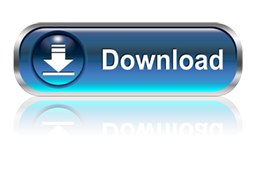For a long time the physical disk drives of our computers have become an accessory that is rarely used. Few are those who still use CDs or DVDs to play music, videos, or install programs, much less to install an operating system.
Thanks to the benefits of the cloud, You can download the operating system that you want directly from the computer on which you want to install, thanks to great profits as Yumi, we can create a bootable USB with the same system, add several more, and install them on our System. Yumi allows you to add any image file .ISO, so that we can also add other tools that allow us to solve problems in our system, such as antivirus utilities, diagnosis or hardware. All in one USB disk.
Yumi is very simple to use, simply run after downloading .Exe file (no need to run it as administrator, but if you have a problem you can try this way). You accept the license terms, and is ready to use. It is a portable application, so it is not installed on your system, you can take it anywhere and just run.
Although Yumi is a Windows application, can be easily implemented on Linux using Wine.
Basic Requirements
- A USB stick with FAT32 or NTFS format.
- A computer that can boot from USB.
- XP/Vista/7/8 Windows or WINE to run Yumi.
- The .ISO of your choice.
Creating the Booatable USB Drive Stepwise
- Connect your USB device to the computer.
- Run Yumi and accept the license terms.
- Select the drive letter of the USB device.
- Select from the list the operating system or tool that you are adding.
- Select the file .ISO previously downloaded and saved on your computer, or use the “Download the ISO” to download the selected system.
- Click “Create“
- Click OK in the warning and expect the process to finish.
When you restart and boot from the USB drive created, you will see a selection screen which lets you choose which system you want to install, or if you simply want to boot from your hard drive.
The interface similar to GRUB, horrible but does the job.
For addicts to try Linux distributions is also a tool to have. And if we have many USB drives do not use for anything, create multiple boot disks out of sticky situations when we damaged the computer, or when a friend wants you to do the job, this will be the best thing for you.
Finally, tell them that Yumi stores all files in a folder called Multiboot, and keeps everything organized, so your device can still be used to store other things no longer bootable, without wasting space.